Intro
My goal is to create a responsive shader for both mouse hovering and selection. Godot’s visual shaders are neat and show a preview of each of their operation. Moreover, it outputs the shader’s source code if you need to verify the calculations or manipulate a copy of it.
Breakdown
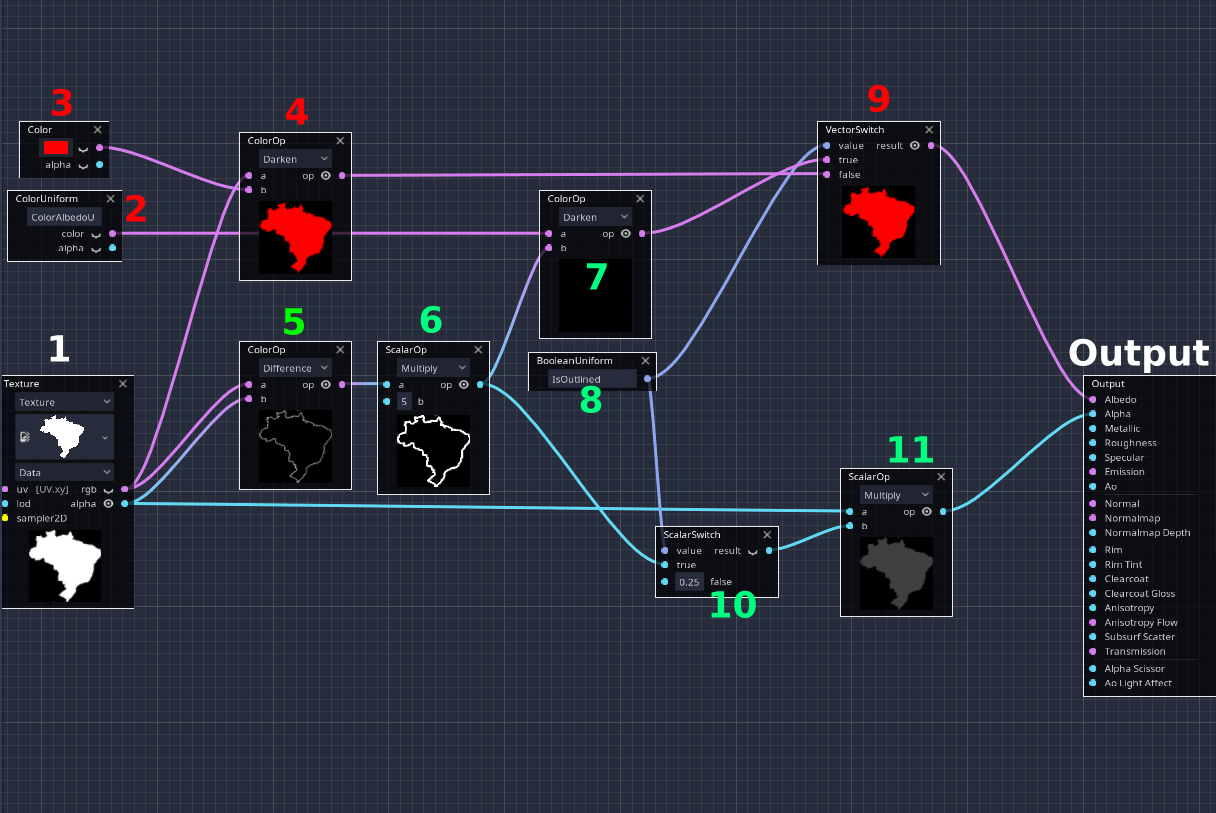 Each node will be explained below
Each node will be explained below
Breakdown of Each Node
- The shader starts with the texture input. The texture is a PNG with a blank background, so it's crucial to set the shader's Depth Draw to
alpha_prepass. Otherwise, you won't see a transparent background. -
ColorUniformis a dynamic color I control from GDScript. It changes based on the country's color. More about Uniforms. - Node number 3 is being used instead of node number 2. I must do that to show the preview of the other nodes. Otherwise, they will be blank.
- We take the input texture and the color we want to use (node number 3 for now) and utilize the Darken function. The Darken function takes the lowest value between the two inputs, so it will choose the red since its vector is
Color(1,0,0)while the white'sColor(1,1,1). - To calculate the border, we can use the difference between the colored texture and its alpha (empty background). Note: I have a border on the sprite, and you must have one to make it work - the black border will stay after calculating the difference since it overlaps with the background's value.
- I scale its color slightly to give it more emphasis (not necessary, just experimentation).
- Since we only have the alpha channel, the border is white. To change it to red, I use the Darken function again, which chooses the smallest color value (same as node num. 2).
- A boolean which I control from GDScript. All Uniform variables are accessible from GDScript.
- The Albedo color. If
IsOutlinedis true, it will choose the nodes' path with green numbers (border). Otherwise, it will choose the nodes with red numbers above them. Either way, it colors the sprite in red. - This node controls the alpha channel (sprite's transparency). If
IsOutlinedis true, continue to read about node number 11. Otherwise, set it to 0.25 opacity for the mouse-hover effect (1*0.25). - The sprite's alpha channel is forwarded from node num 1 to this node. If it receives a true value from node number 10 (
IsOutlinedaka border to be shown), we multiply by the difference, which is node number 6. Let's think about it; The border has a value of 1 (white), and everything else is 0 (black). We need to eliminate everything else that is not the border. When we multiply the sprite's alpha with node number 6, each white pixel is multiplied by 0 (black/transparent) and won't be shown, except the border, which is 1, and its corresponding section from node number 6, which is also 1. Connecting node 6 to 7 colors it with red.
The Final Graph
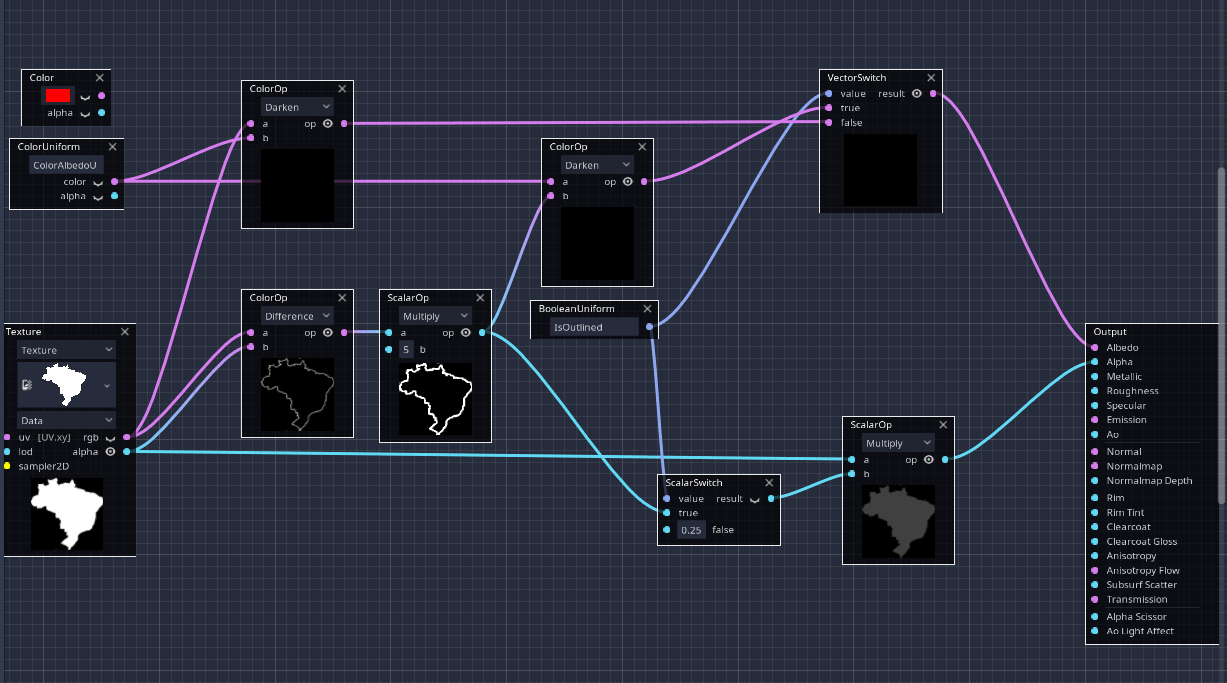 Using node 2 instead of node 3
Using node 2 instead of node 3
There is only one change, instead of using node number 3 I’m using node number 2 as a Uniform variable controlled from GDScript.
Controlling the shader using GDScript
Controlling Uniform variables from GDScript depends on which type of shader you are working on. For this case, a Visual Shader on 3DSprite (GeometryInstance), I use:
1
2
$Sprite.material_override.set_shader_param("IsOutlined", true)
$Sprite.material_override.set_shader_param("ColorAlbedoUniform", Color.red)
Demo
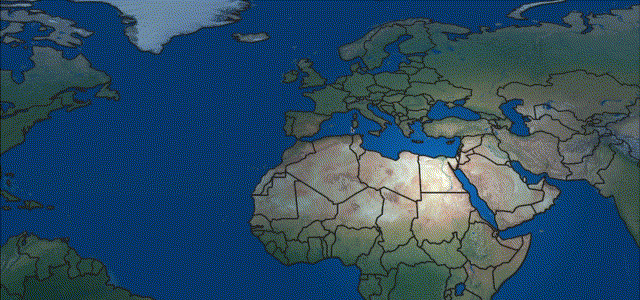 Optimizing GIFs for web is a headache, I tried my best :/
Optimizing GIFs for web is a headache, I tried my best :/